How to set up Google Analytics for your website
There are three parts to setting up Google Analytics to start collecting basic data from your website.
- Create a Google account or activate (access) Google Analytics on your existing google account
- Set up a property in your google account.
- Follow the instructions to set up web tracking
Only you as the website owner can set this up as it comes under your personal google account so your web host or developer will not be able to set this up for you. However it is very easy to do and a simple guide is below:
Create a Google account or activate (access) Google Analytics on your existing google account
First you will need to create a Google Analytics account. To do this, visit Google Analytics Signup Page.
If you already have a Gmail/Google account, then use that to sign-in with. If you do not have a Gmail/Google account, then you will have to create an account for yourself.
If during the sign in/up process you end up on the wrong page just visit https://analytics.google.com/ to get you back on the right page.
Set up a property in your google account
Once signed into your Google Analytics go to the ADMIN tab along the top of the page
In the ACCOUNT column, use the dropdown menu to select the account to which you want to add the property.
In the PROPERTY column, select Create new property from the dropdown menu and select website.
Tips for completing the form
Website Name: you can simply use your URL if you wish.
Website URL: just type in your website address! Select the protocol standard (http:// or https://). Enter the domain name, without any characters following the name, including a trailing slash (www.example.com, not www.example.com/).
Industry Category: this is optional and can be left blank if you struggle to find an appropriate category for your business.
Reporting Time Zone: Pick your time zone. This is key for making sure the way Google Analytics counts days lines up with your own business day.
Data Sharing Settings (if shown): completely optional. Select and deselect as you feel comfortable.
Click the blue Get Tracking ID button. Your property is created after you click this button, but you must set up the tracking code to collect data.
Follow the instructions to set up web tracking
There are several ways to collect data in Analytics, depending on what you want to track. This Set up Analytics tracking guide gives you the instruction on the best installation method for what you wish to track.
If you are using WordPress please refer to our Google Analytics for WordPress post.
Whatever method you use to set up Google Analytic please be aware it may take up to 24 hour for data to appear in your reports.

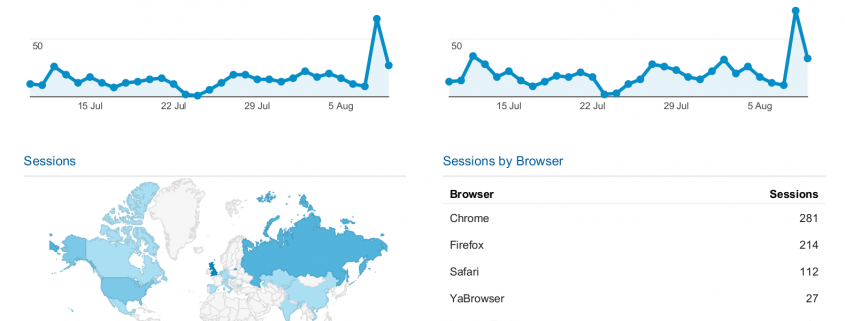
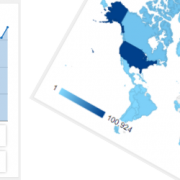


Trackbacks & Pingbacks
[…] Before we start you will need a Google Analytics account. See our other guide for setting up a Google Analytics account. […]
Leave a Reply
Want to join the discussion?Feel free to contribute!